LogPrint Multiple Label Suggestions
Note: I've added a new updated article which builds upon this article. It allows you to print your labels with even more features. It also adds information on setting LogPrint up to print single QSO labels and fully printed QSL cards which pull data from your ADIF file and print directly to the card. See this information by clicking here.
LogPrint is an external program to use with Logger32 to allow printing full or partial printing of a user's logbook. It also has full features to print QSO labels to use on QSL cards. The program is fully configurable and allows the user to make their labels exactly like they want them. The hardest part of using the program is the initial setup and getting your head into understanding how to do the task. The program comes with some samples and the helpfile which accompanies the program is well written and pretty easily understandable. It always helps to see how someone else has set up their program and accept the features you like and change those which do not match your choices for your own labels.
When I print out labels for QSL cards, particularly when I have multiple contacts with the same station, I like to use the following setup. I've modified it several times, each time I've sent out a new batch of cards, and what you see here is my current LogPrint label set. It's probably not my final setup and I doubt that I'll ever have a final setup but this one works well for me now.
The label stock I use is the Avery #5163 which is a regular 8 1/2" x 11" sheet which has 10 2" x 4" labels in the format per page: 2 across by 5 down. I bought mine in a box of 1250 labels from Sam's and they say they are for use on laser printers. I'm printing my labels on an ink jet printer and I do have some problems with one of my printers as the backing sheet makes the whole sheet too heavy. I have been unable to use this label stock on my Hewlett-Packard 1315x ink jet printer for this reason but they print easily on my Hewlett-Packard 5500 older model. The page of labels just can't seem to make the 180 degree turn as they feed into the printer. The label stock slips and prints on the wrong part of the label stock. That is very frustrating but once I discovered that I always have this problem, I just avoid using that printer. I can also easily print using this label stock on my regular HP 1100 laser printer. I suspect the stock made for ink jet printers has a more limber backing sheet but Sam's didn't have a box marked for use with ink jet printers, only the laser printer stock. I use what Sam's has --- we're a team.
Here below you can see a sample page of a recent printing of my labels. I've drawn on the border lines around the labels and if you take a ruler to it you'll see that it's not really drawn to scale. The ones you buy will be all symmetrical and the same size -- mine aren't but it will work for this task.
I guess I should note that the cards using these labels are still in the process of being sent out to both Direct destinations and the ARRL Outgoing QSL Bureau. If one of the stations used in this example sees their call and thinks, "Hey, that's me and I haven't received that card or label." Trust me............ it's on the way. - K5LAD
I have included the pictures of each of the fields I use to create these labels. You will also notice that some of the fields seem to be out of order. LogPrint doesn't seem to care which order you use for the setup. These are all screen shots taken on my Desktop. Each shot displays the complete Custom Label Design on the left with the individual single field box beside it. This individual field box displays when you click on the "Change" button within that field info box.
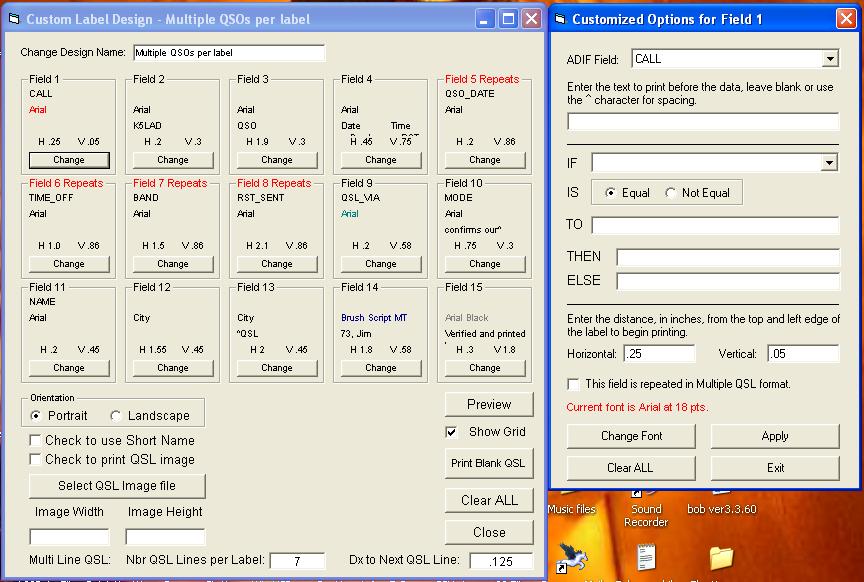
Field 1 pulls the call from the ADIF Call field and places it 1/4" (H: .25) across and just a bit down (V: .05) from the top of the label. It prints it in the Arial type face in 18 point size. I also have marked, under the "Change Font" button, to print the call in red.

Field 2 prints my call in the Horizontal and Vertical location shown and is in Arial in 11 points. If you are printing labels from more than one call, instead of typing in the set call (as I did - K5LAD) you could tell LogPrint to look in the ADIF field for a specific call. Either way will work fine.
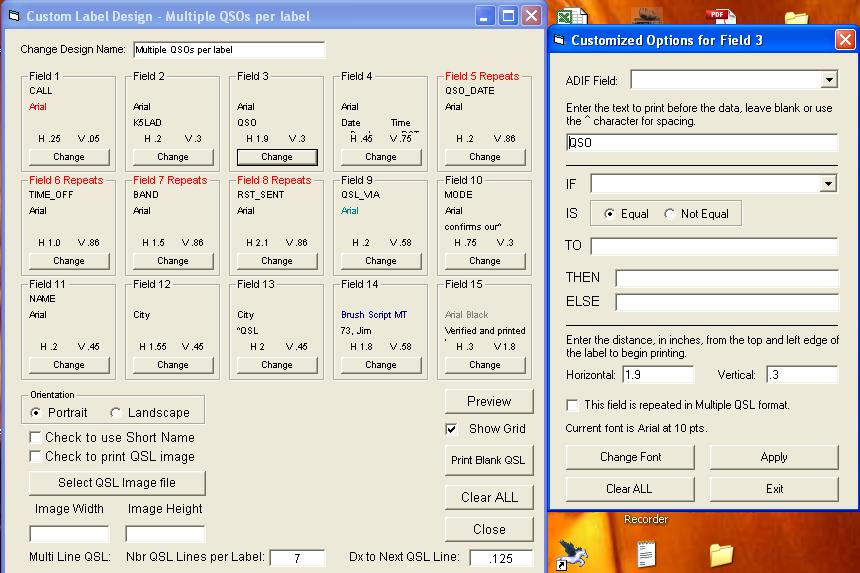
Field 3 prints the word QSO at the location shown. It seems to be out of place since the words after my call and before the word QSO have not even been defined in the Label Design. Again, they can be set up in any order.
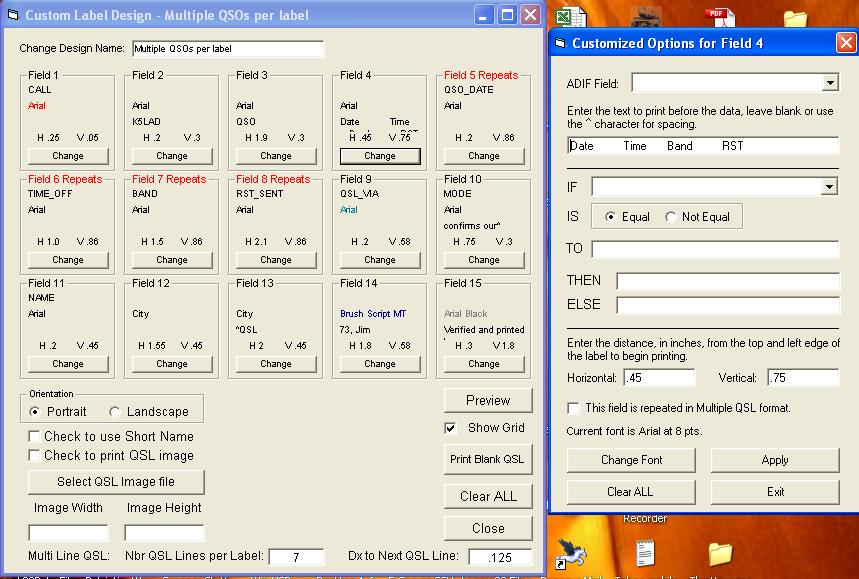
Field 4 places the headings for the QSL information. You can see that it is to start 3/4" down (V: .75) from the top of the label and nearly a half an inch over (H: .45) in 8 point Arial type.
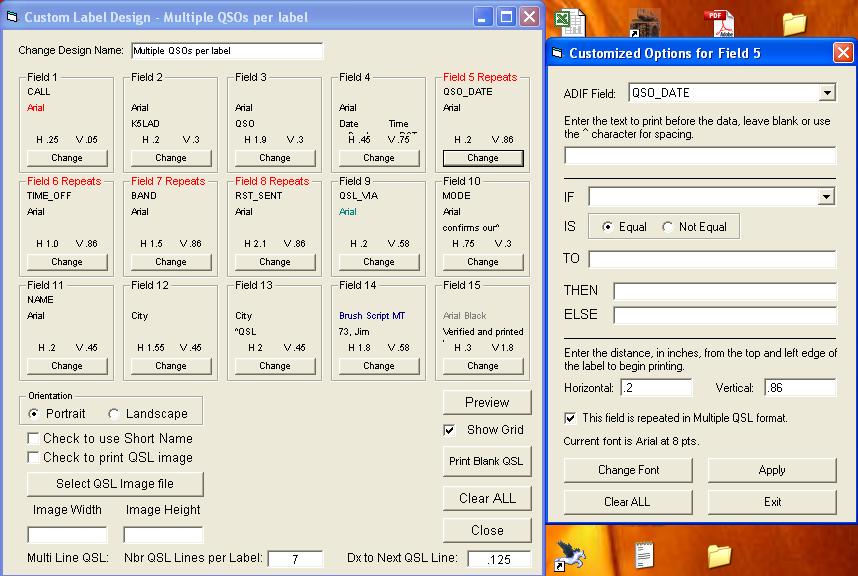
Field 5 pulls the QSO_DATE from the ADIF files and adds it to the proper place. Note on the left side in the Custom Label Design box, Field 5 is in red and says, "Field 5 Repeats" since this is a field which might have multiple entries if I've talked to that station on several bands and I want to QSL all of these contacts. The program knows this because the box on the right side has a line near the bottom which says, "This field is repeated in Multiple QSL format." and it is checked.
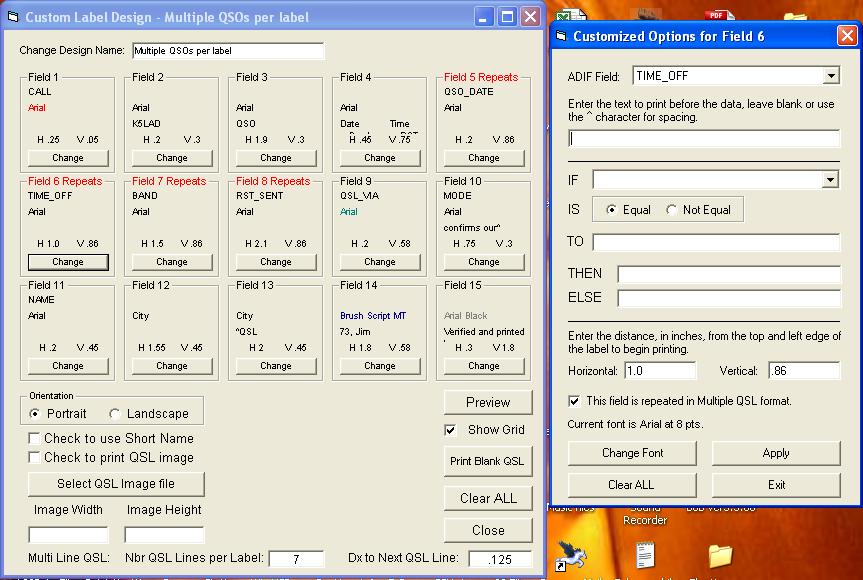
Field 6 places the time of the QSO under the proper heading. If this is a repeated field (and it is) and there are multiple QSO entries for a particular station, the LogPrint program is smart enough to recognize that the Vertical value is only for the first of multiple QSO lines and the others will go immediately under the previous line. LogPrint will not overprint a line on a multiple entry if it is set up correctly.
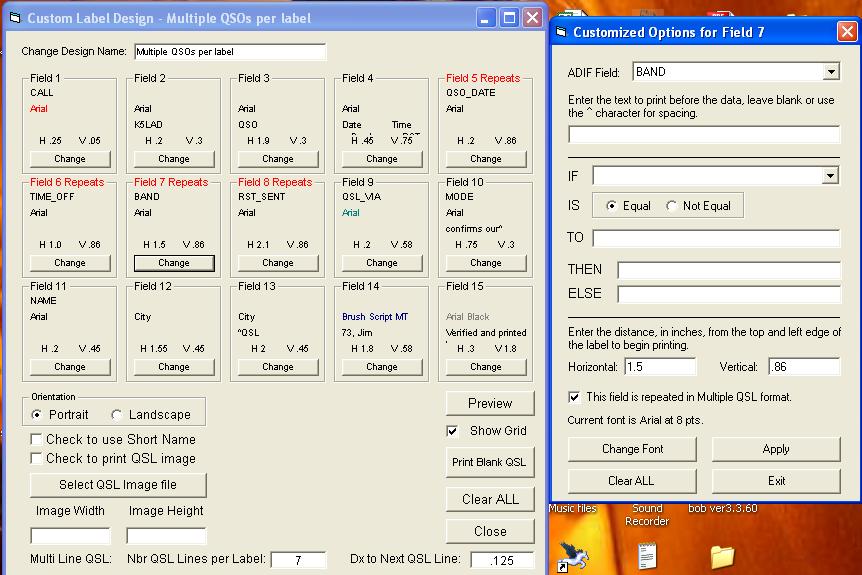
Field 7 adds the BAND to the proper place on the line and is a repeated field.
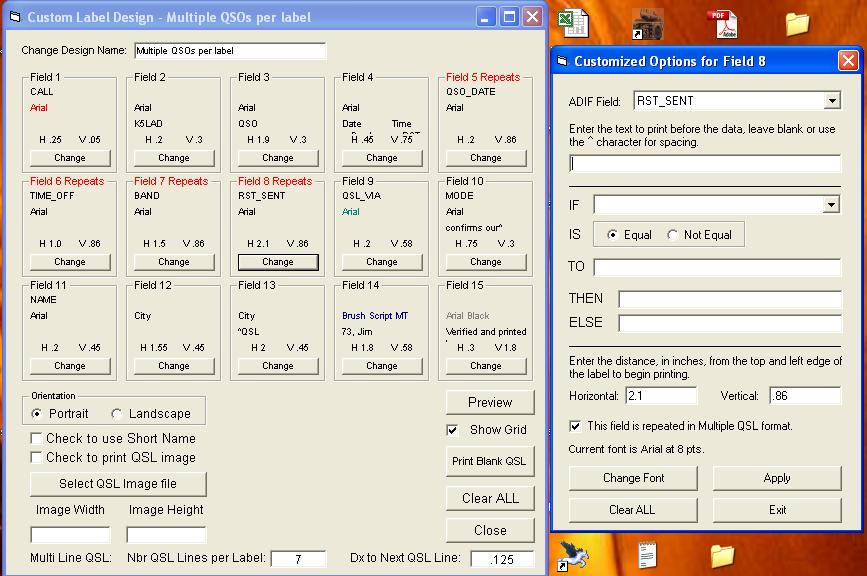
Field 8 adds the RST_SENT to the proper place on the line and is a repeated field.
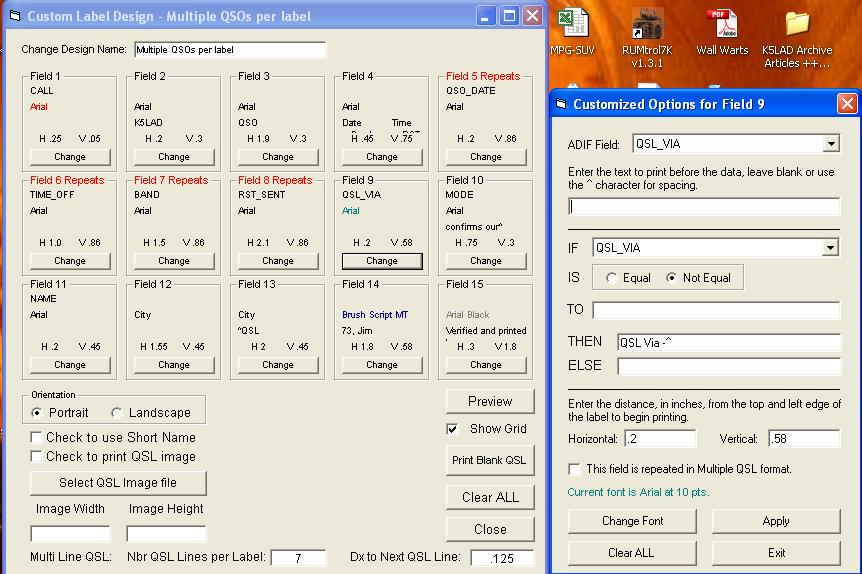
Field 9 requires the program to make a decision. Some of my logbook entries show an entry in QSL_VIA which may be for a QSL Manager, Bureau, or a DX station's home call to receive the cards once they return home. The program looks at the IF box and is told to compare the values stored therein. If the contents of that ADIF field is "Not Equal" TO blank (meaning something is actually in that field) then it should print the words "QSL Via - [plus a space - represented with the ^]. If the field is actually blank, the program will leave that part of the label blank (see the original example page above for the last two labels). Very handy feature for the program.
Note also that Field 9 is not a repeated item so it is only printed once on the label (if it prints at all). Another note is that this info is printed in 10 point type in a green color.
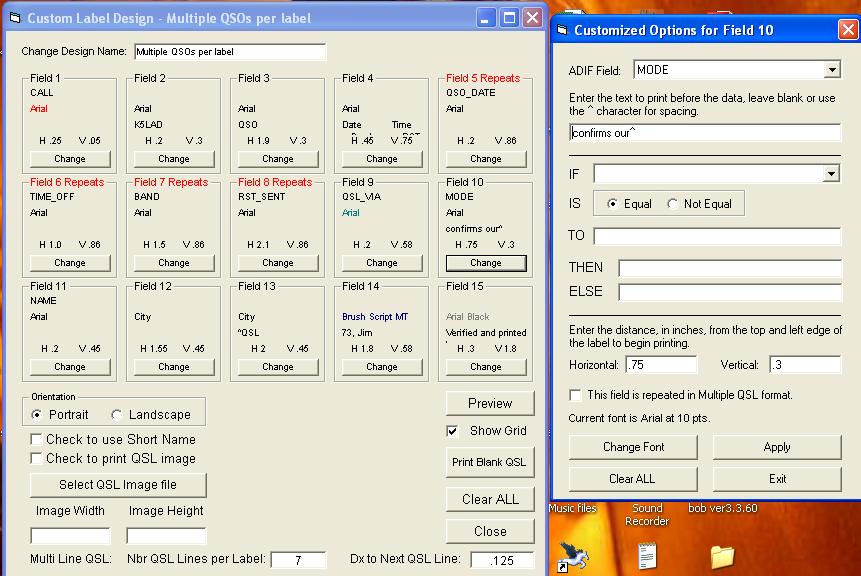
Field 10 jumps back up to the label's second line and prints between my call and the word QSO, the words "confirms our(^space), then it grabs the proper MODE value from the logbook's record and places it after the space.
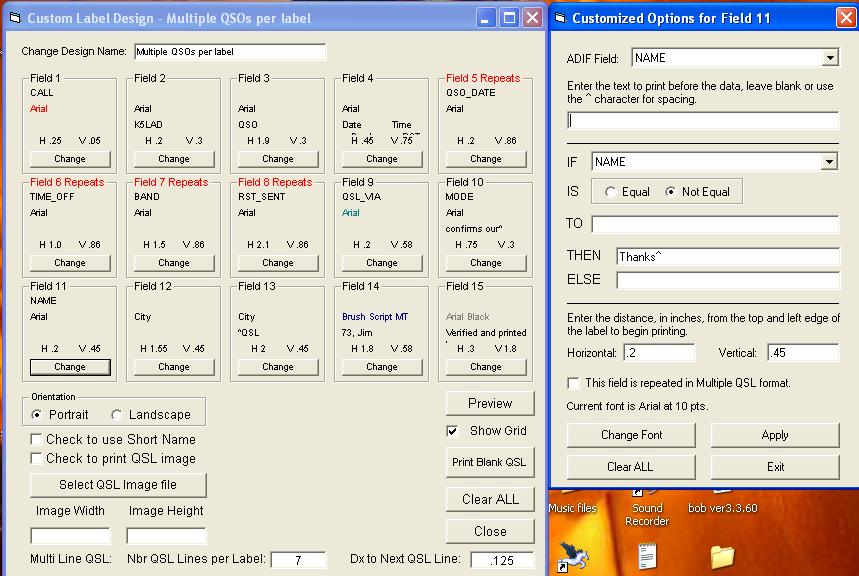
For Field 11, sometimes I know the operator's name and sometimes I don't. The program will look at the NAME field in the ADIF record and if it is Not Equal TO {blank} (because I did have their name) it will print the word "Thanks" followed by the data in the Name field. If I did not have the operator's name, as in the label for CT3YA, it just leaves that part of the label as a blank.
By the way, if you choose to do this you should always check your log to make sure QRZ.COM has not placed the first word of a name like "Elephant Run DXpedition" which could easily happen. The operator might get a good chuckle from a QSL card from you addressing him as "Thanks Elephant" or he might not be too amused.
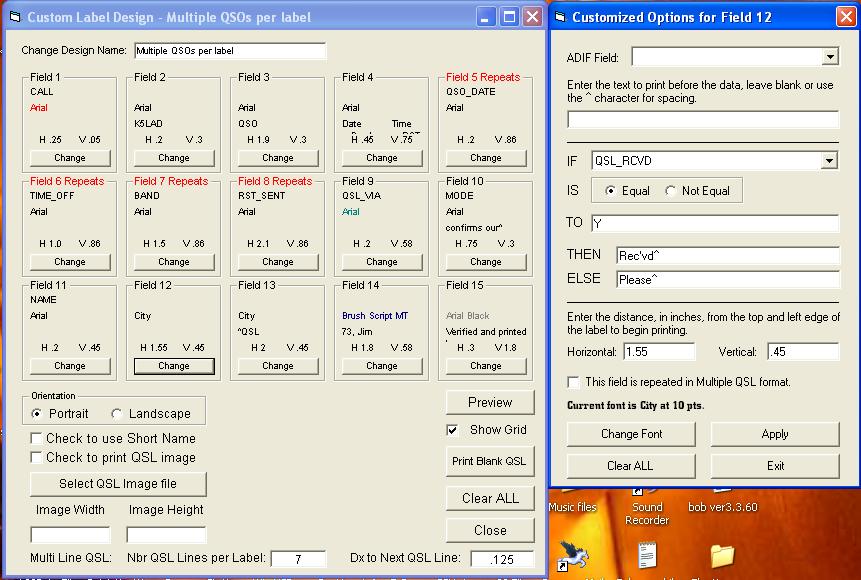
Field 12 makes another check and choice. If QSL_RCVD is a Y, obviously meaning I had already received a QSL card from that station it chooses the THEN choice and prints "Rec'vd " but if I need a card from them and I'm begging............er, requesting a card the QSL_RCVD field will have an N so it takes the ELSE choice and will print "Please ". Note also that I'm printing that in a different type face and a little larger type.
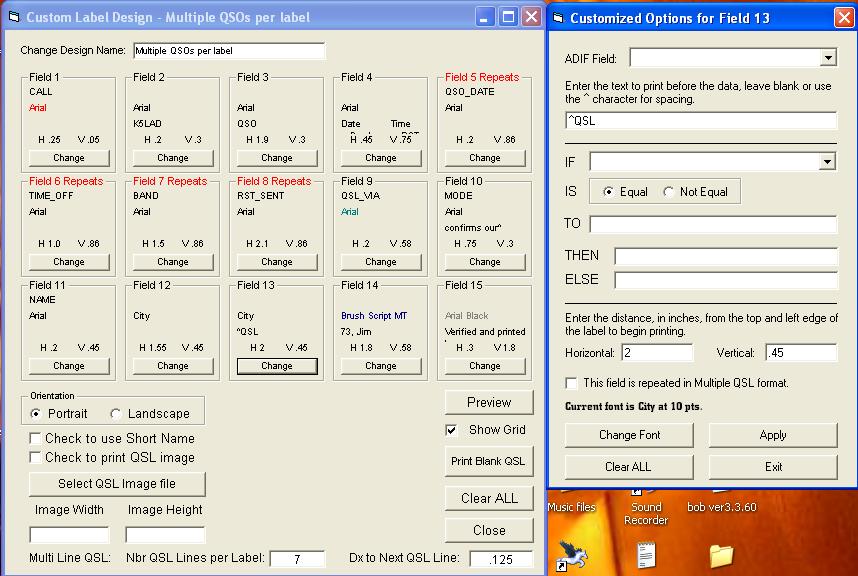
Field 13 adds the word " QSL" after either the "Rec'vd" or "Thanks" printed on the same line from Field 11.
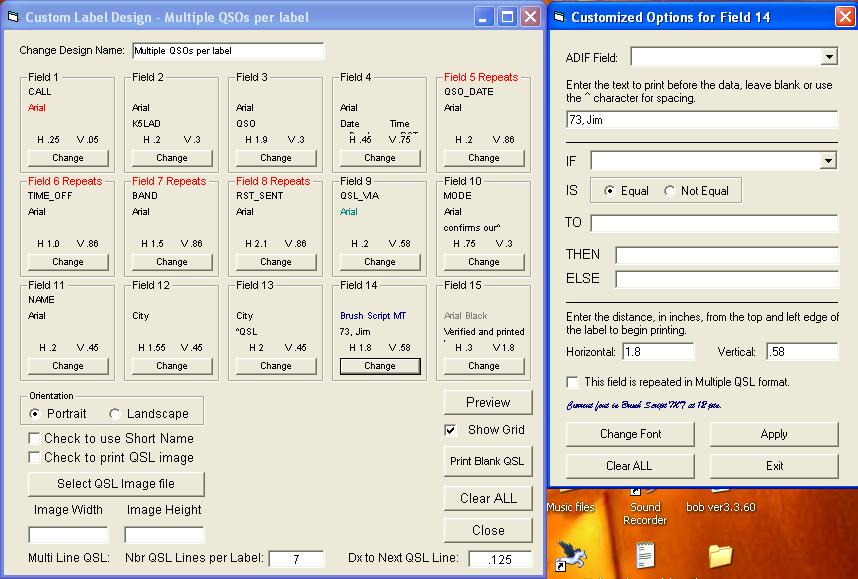
Field 14 adds a 73 and my name in Brush Script - 12 point and I thought that made it a little classier since the Script font looks a little like someone signing their name in cursive. Actually it looks a LOT better than my signature in cursive.
Note also that it says, "73"............ not "73s" or "73's" or some of the other terribly grammatically-incorrect ways used by some hams. Ooooops... I let my pet peeve show.
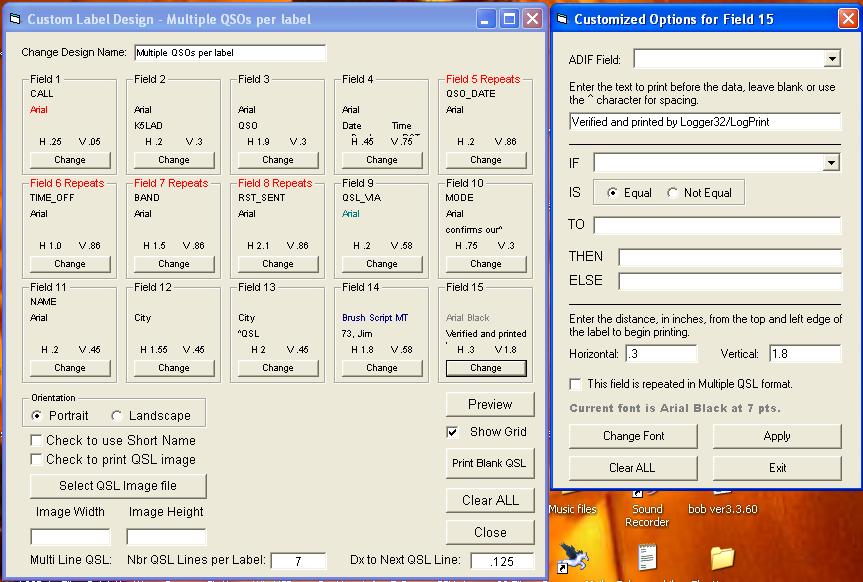
Field 15 is just an extra added part and I'm not sure if it's a bell or a whistle. I've seen other QSL labels proudly telling how their labels were prepared and I was just as proud to be using Logger32 and LogPrint so I added that last line. It prints "Verified and printed by Logger32/LogPrint" at the bottom of the label. I chose to use a smaller type face in its bolder format but I print it in a gray color so as not to be too obvious.
Note: Both the Logger32 complete logging program and the LogPrint printing program are available for FREE downloading from the website at:
Logger32 can be found by choosing Program Files and LogPrint is under the choice Support Files.
Written May 20, 2007
Updated 03/28/13 03:22 PM
Page visited 2187 times